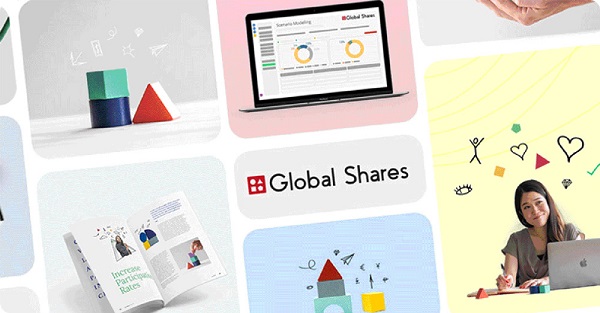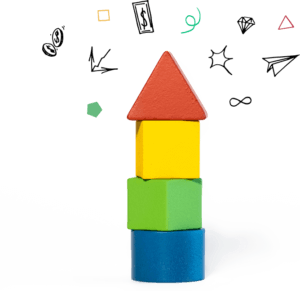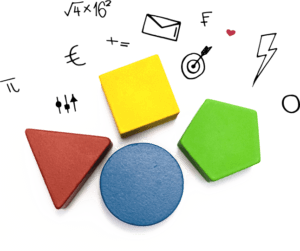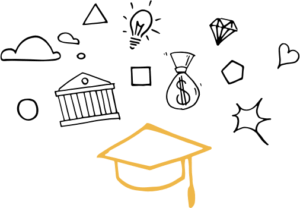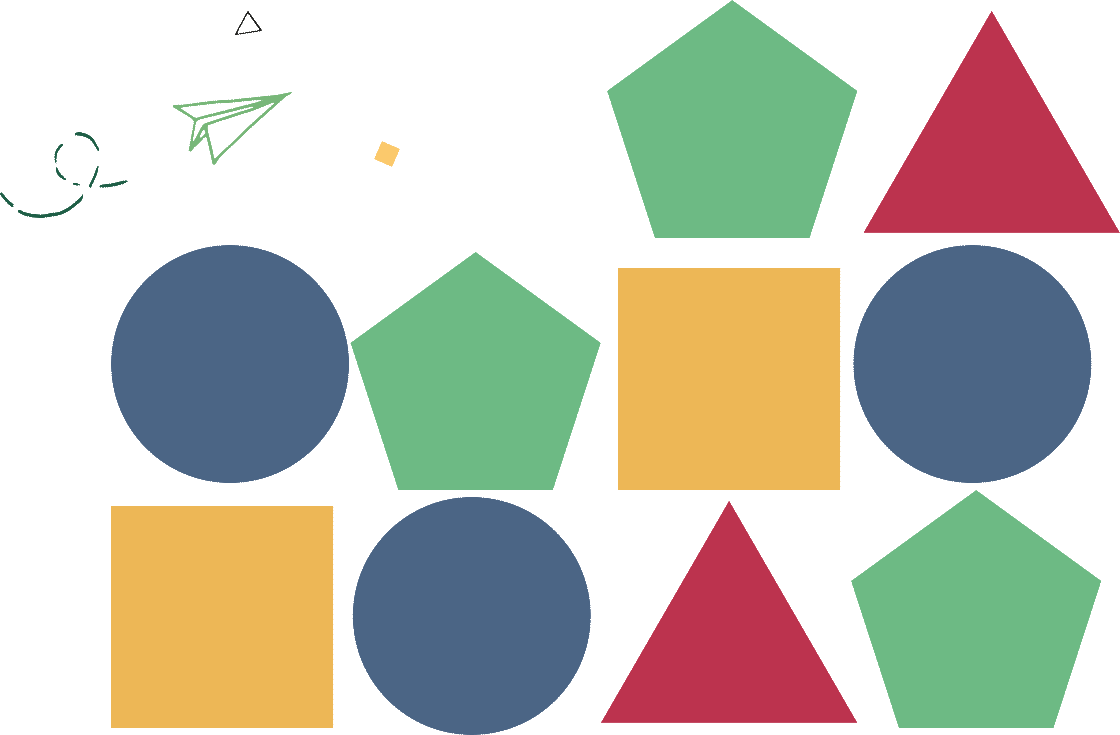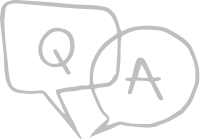
Frequently asked questions
A. To access your Employee Portal, you need to talk to your plan administrator for the correct web link, which is unique to your company. This is usually someone from your finance, HR or compensation and benefits department. Once you have the correct URL, you’ll be able to log in to your portal.
A. On the home screen of your Employee Portal, provide your username and click “Login.” Later, on the login screen, click “Forgotten Password?” button and follow the steps in order to receive a link to reset your password.
A. Your portal will display an “Exercise Stocks”, “Sell Stocks “and “Transfer Stocks” function tab. Please follow the onscreen instructions in order to complete any of these transactions. Before confirming, you will have the opportunity to review the transaction request.
A. Your portal will display a “XXXXX” statement tab where you may verify all the information regarding your stocks.
A. Our service desk will be glad to assist you. While local laws vary, we will typically need documentation regarding the participant’s estate, which will include a will, death certificate, and letters testamentary. Having those items in hand when you reach out to us will enable us to assist you more efficiently. Please contact us at [email protected], so that we can address your inquiry in greater detail.
Global Shares Mobile App
Frequently asked questions
To log into the Global Shares Mobile App with MFA:
- Open the Global Shares Mobile App
- Tap the Sign in with Password button
- On the Login page, enter your Username and Password.
- If you have multi-factor authentication (MFA) already set up on your employee portal website application, you will use the same MFA method on your mobile app. Multi-factor authentication (MFA) can be set up either via:
- Authenticator App
- SMS
- FIDO2
- Authenticator App: if you have set up MFA via an authenticator app, enter the 6-digit code created by the authenticator app within the time limit and click “Continue”. Android, iOS and Blackberry devices use the Google Authenticator App. Window devices use the Microsoft Authenticator app.
- SMS: if you have set up MFA via SMS, an automatically generated SMS from “MYEQUITY” or “GShares” will be sent to your configured phone number with a six-digit code. You will have 20 minutes to enter the code from the email.
- FIDO2: if you have set up MFA via FIDO2, follow the specific instructions of the configured method. It could be the ‘Security key’ where you must connect it to the mobile app via NFC, or it could be fingerprints or face recognition where you mobile will help you in the instructions on how to proceed.
Note: By default, it’s used and requested the most secured method. If you want to use any of the rest of your configured ones, click on the “Log in another way” link.
- If you are unable to use any of your configured MFA methods, you have the following options when you click on the ‘Log in another way’ link
- Recovery Code: The recovery code allows the user to pass-through the 2nd factor verification requested during the login, and trigger the configuration of it again. It is a ‘last resort’ option when none of the MFA methods are available.
- One-time code to your ***** phone number: This option allows you to receive the MFA code via SMS after validating your configured phone number.
- If none of these methods were enough for you, please contact to our service desk team.
- Log into your desktop portal
- Select the ‘My Account’ menu option
- Select the ‘Security’ option
- Select ‘Manage MFA Methods’ option to change your Multi-Factor Authentication Setup. Here you can add new methods, remove existing ones and regenerate your recovery code.
Native Mobile App FAQ’s
A. Your employer, or the company your equity compensation plan is with, must have authorized use of the mobile app as part of their agreement with Global Shares.
You have logged in to your employee portal website application, and have a valid User ID and password.
A. For iOS:
If you wish to enable Touch ID, first make sure that you have a fingerprint active and enabled in your phone’s settings.
If this is your first time entering the app:
Open the app.
Accept the Terms and Conditions.
Click ‘Sign in’.
Enter your username and password.
Click on ‘Enable Touch ID’.
Enter your fingerprint.
If successful, you will be logged in to the app and the next time you enter the app, you will be able to use your Touch ID.
If you skipped the step on your initial log in, and want to enable Touch ID from within the app:
Navigate to the ‘My Account’ screen.
Click on the slider next to ‘Touch ID enabled’.
Enter your fingerprint.
If successful, the next time you enter the app, you will be able to use your Touch ID.
For Android:
If you wish to enable Fingerprint ID, first make sure that you have a fingerprint active and enabled in your phone’s settings.
If this is your first time entering the app:
Open the app.
Accept the Terms and Conditions.
Click ‘Sign in’.
Enter your username and password.
Click on ‘Enable Fingerprint ID’.
Enter your fingerprint.
If successful, you will be logged in to the app and the next time you enter the app, you will be able to use your Fingerprint ID.
If you skipped the step on your initial log in, and want to enable Fingerprint ID from within the app:
Navigate to the ‘My Account’ screen.
Click on the slider next to ‘Fingerprint ID enabled’.
Enter your fingerprint.
If successful, the next time you enter the app, you will be able to use your Fingerprint ID.
A. If you need to reset your password, go to your employee portal website application.
Click on ‘Forgot Login Details’
(Follow the password recovery instructions.)
Enter your Username.
Answer your two security questions.
If you have answered your security questions correctly, you will receive an email with a link to reset your password.
A. To access your Global Shares app:
Download the Global Shares app from either the Google Play (for Android) or the App Store (for iOS).
After the download completes, open the app:
Click on ‘Sign in’.
The app will ask to redirect you to the employee portal website application in order to sign in. Press ‘Continue’.
Enter your username and password, and click ‘Sign in’.
You will be able to enable Touch ID now, or skip this step and set it up later within the app.
A. If you have an iPhone 10 or later, you might wish to enable Face ID.
If you wish to enable Face ID, first make sure that you have a (Face?) active and enabled in your phone’s settings.
If this is your first time entering the app:
Open the app.
Accept the Terms and Conditions.
Click ‘Sign in’.
Enter your username and password.
Click on ‘Enable Face ID’.
If successful, you will be logged in to the app and the next time you enter the app, you will be able to use your Face ID.
If you skipped the step on your initial log in, and want to enable Face ID from within the app:
Navigate to the ‘My Account’ screen.
Click on the slider next to ‘Face ID enabled’.
FaceID will now be enabled for the APP once the faceID is successfully validated
Once successful, the next time you enter the app, you will be able to use your Face ID.
A. For security reasons, The app prevents users from logging in via jailbroken or rooted devices. The “Sign In” option will not display on these device types.
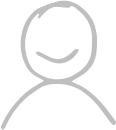
Contact us
CONTACT BLOCK
Telephone:
If you have any questions, please call us on one of the numbers below:
English (Europe) +353 818 000 079
English (UK) +44 330 808 1845
English (US) +1 646 968 0653
Monday – Friday
8.00am – 11pm GMT (GMT +1h during summer time)
Korean (한국어): +82220235831
Chinese (중국어):+861053876207
Monday – Friday (월요일 – 금요일)
9:30AM – 6:30PM KST
English (영어): +16469680651
Monday – Friday (월요일-금요일)
12:00 AM – 12:00 PM GMT (24/5)
Monday – Saturday (월요일-토요일)
9:30 AM – 9:00 AM KST
Articles, Ebooks, Podcasts, Webinars & more on equity
The Global Shares Academy is a space for people from across all industries who want to learn more about employee ownership.